Great tip – How to allow guests to connect to your Wi-Fi network with a QR code
In this paragraph lets take a look of the benefit of using QR code.
Above all, when guests come to your house, you can share your Wi-Fi password without actually telling them the network name and password. Firstly this is made possible by converting your Wi-Fi credentials into a QR
code. Secondly that way your friends and family can quickly scan to connect to your Wi-Fi. Thirdly – No speaking the password! Most importantly – no typing the password!
The entire process is uncomplicated. In this tutorial, we guide you through all the necessary steps.
Prepared by:Slagjan Hristovski, Network engineer
Meantime Check out our hosting packages
How to generate a Wi-Fi QR code for your guests
Firstly, using a browser-based website, you can
generate a QR code. That will automatically connect your friends and family to your Wi-Fi network when scanned.
Moreover, simply print this QR code and leave it in a drawer, or maybe in the guest bedroom of your house.
This is particularly helpful. If you have many guests visiting your home, and you don’t want to leave your Wi-Fi password on a post-it note for everybody to see. Plus, if it’s a big gathering. Say a holiday dinner, manually telling or typing the password for dozens of people trying to get online can get tiresome. Thankfully,
sharing your Wi-Fi password is a charm in this
age of QR codes.
However, follow these steps to share your Wi-Fi password. Let people join your Wi-Fi network using a QR code:
- Visit qifi.org in a web browser.
- Enter your Wi-Fi network’s name in the SSID (Service Set IDentifier) field.
- For Encryption, make sure WPA/WPA2/WPA3 is selected as most routers use this.
- In the Key field, type your Wi-Fi password.
- Finally, click Generate to have a QR code that has your Wi-Fi password and lets people join your Wi-Fi by scanning this QR code.
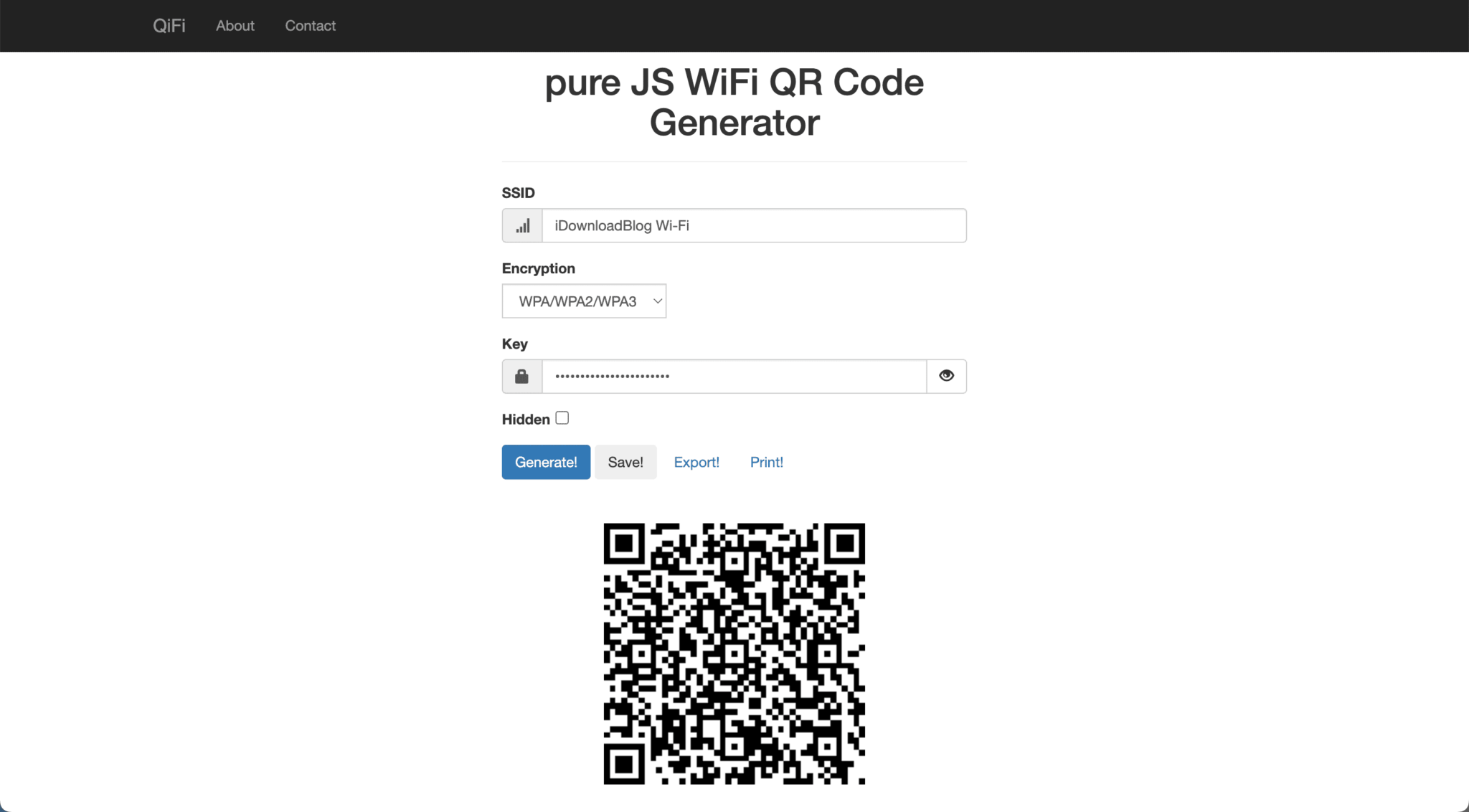 In conclusion –
In conclusion – You can export this QR code as a PNG image, screenshot it, or print it.
How will my guests connect to my Wi-Fi using the QR code
Guests using iPhone or iPad
From now on, visitors coming to your home with an iPhone or iPad running iOS 11 (released in 2017) or later will simply have to open the built-in Camera app, be in PHOTO mode, and point the camera at the QR code. Next, tap
Join “Your Wi-Fi Name” Network and confirm by tapping
Join.
Guests using Android
As for your guests using an Android phone, they will have to download a bar code scanner app from the Play Store. QiFi recommends
Barcode Scanner by ZXing, but feel free to use any. However, if your guest’s Android phone runs Android 10 (released in 2019) or later, just like iPhone, they can simply open the built-in Camera app to scan the QR code and join your Wi-Fi network.
FAQs
Most importantly, is it safe to share your Wi-Fi password with this web app?
Firstly, yes. According to the developer, this web app will “render the code in your browser, on your machine. So the Wi-Fi stays as secure as it was before.” Secondly the developer also invites people to read the web app’s code, which is available on Github, thirdly you can have extra peace of mind.
Is it safe to share this QR code with my guests?
Let’s put it this way.
In other words it’s probably safer to share a QR code with one of your guests than to share the actual password to your Wi-Fi network in plain text.
What if I change my Wi-Fi name or password?
You will have to follow the above steps again and generate a new QR code if you change your network’s SSID (name) or password.
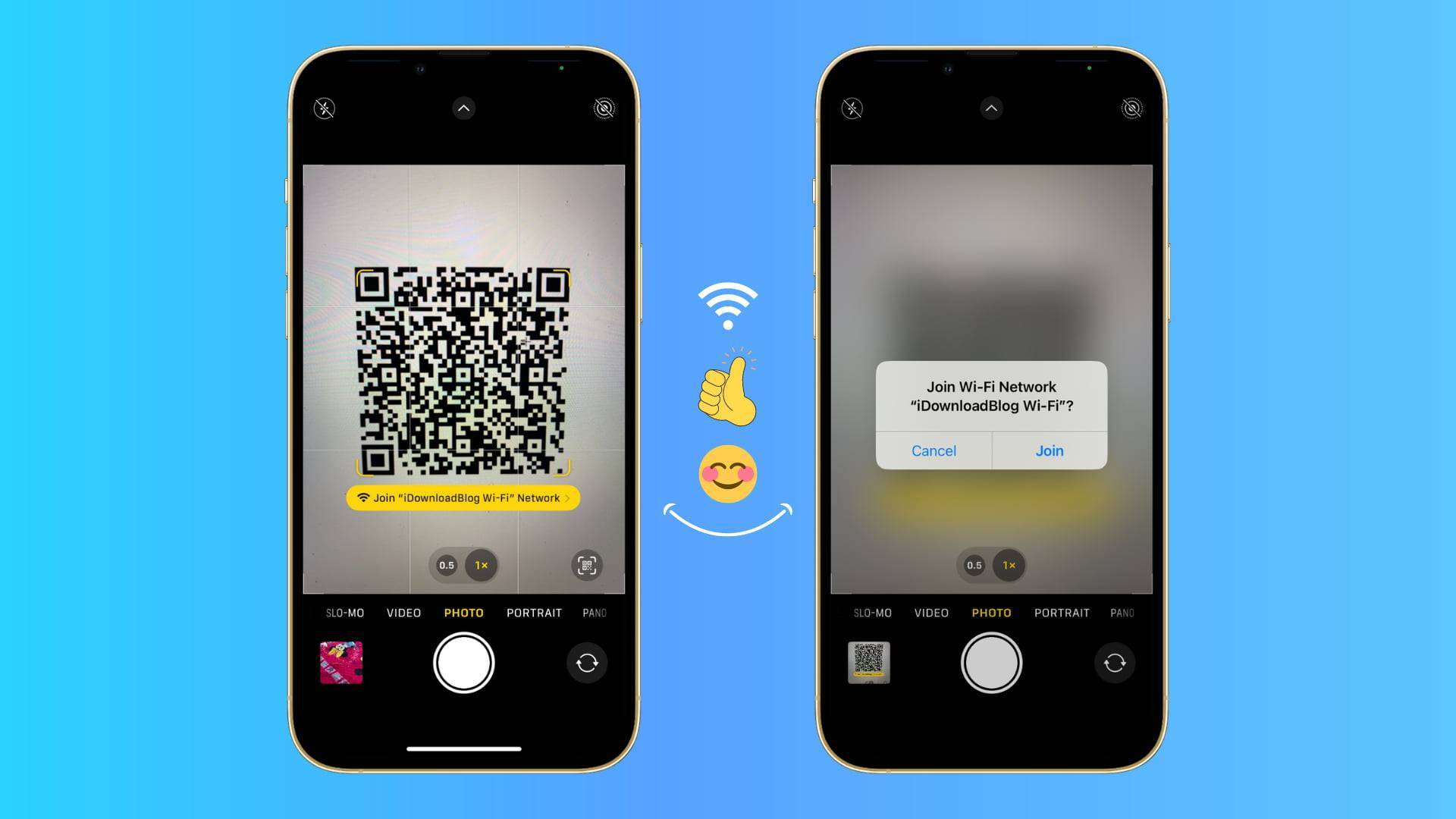
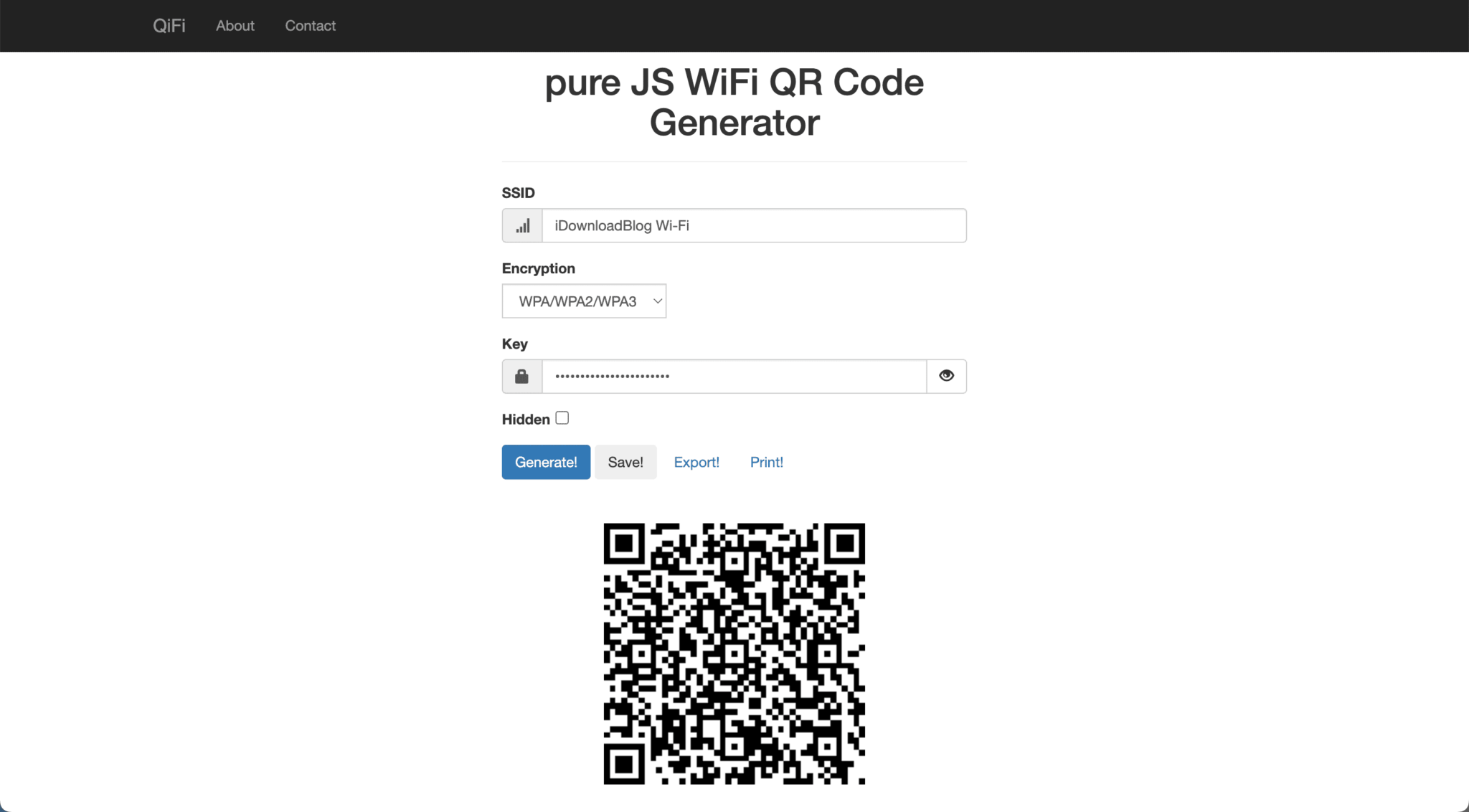 In conclusion – You can export this QR code as a PNG image, screenshot it, or print it.
In conclusion – You can export this QR code as a PNG image, screenshot it, or print it.



